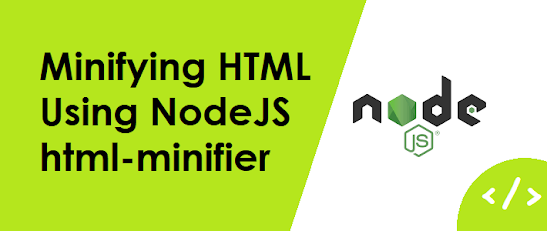Excel is one of the most widely used spreadsheet applications in the world. It is an essential tool for businesses, individuals, and organizations to organize, analyze, and present data in a meaningful way. With the help of ExcelJS, a Node.js module, you can create Excel files programmatically using JavaScript. In this blog post, we will explore how to use ExcelJS to create an Excel file with a small sample code.
Installing ExcelJS
Before we start creating an Excel file with ExcelJS, we need to install it first. ExcelJS can be installed using npm, which is the Node.js package manager. To install ExcelJS, open a command prompt or terminal window and type the following command:
npm install exceljs
This command will download and install the ExcelJS module along with its dependencies.
Creating an Excel File with ExcelJS
Now that we have installed ExcelJS, we can create an Excel file with it. The first step is to require the ExcelJS module at the beginning of your JavaScript file:
const ExcelJS = require('exceljs');
Next, we need to create a new workbook and a worksheet. We can do this using the following code:
const workbook = new ExcelJS.Workbook();
const worksheet = workbook.addWorksheet('Sheet 1');
This creates a new Excel workbook and a worksheet named "Sheet 1". We can now add data to this worksheet. In this example, we will add some sample data to the worksheet:
worksheet.columns = [ { header: 'Name', key: 'name', width: 20 }, { header: 'Email', key: 'email', width: 25 }, { header: 'Age', key: 'age', width: 10 } ]; worksheet.addRow({ name: 'John Doe', email: 'johndoe@example.com', age: 30 }); worksheet.addRow({ name: 'Jane Smith', email: 'janesmith@example.com', age: 25 });
This code creates three columns in the worksheet: "Name", "Email", and "Age". It then adds two rows of data to the worksheet.
Finally, we can save the workbook to a file using the following code:
workbook.xlsx.writeFile('example.xlsx')
.then(() => {
console.log('Excel file created!');
})
.catch((error) => {
console.log(error);
});
This code saves the Excel workbook to a file named "example.xlsx". If the file already exists, it will be overwritten. If the file does not exist, it will be created. The writeFile() method returns a Promise that resolves when the file has been saved successfully. If there is an error during the save process, the Promise will be rejected with an error object.
Conclusion
In this blog post, we have seen how to use ExcelJS to create an Excel file with a small sample code. We have learned how to install ExcelJS using npm and how to create a new workbook and worksheet using ExcelJS. We have also seen how to add data to the worksheet and save the workbook to a file. With ExcelJS, you can create Excel files programmatically and automate your workflow. For more information, you can refer to the official ExcelJS documentation on npm: https://www.npmjs.com/package/exceljs.